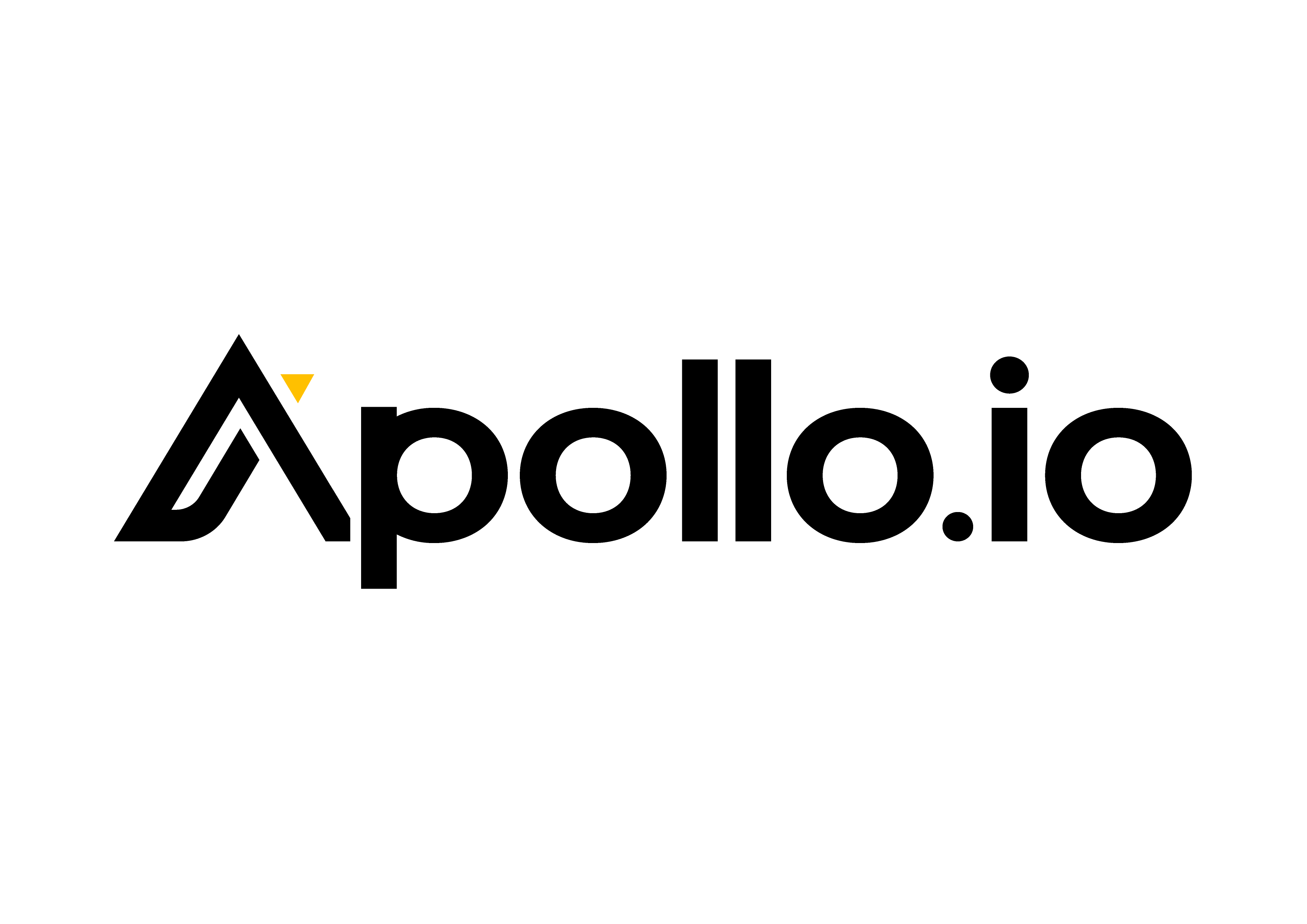


Apollo
integration
Sync contacts, lead stages, and call outcomes between Apollo.io and TwinsAI to power smarter, faster sales conversations.
TwinsAI now integrates directly with Apollo.io, enabling real-time sync of contacts, lead stages, and call dispositions. When your AI assistant makes or receives a call, all key details like call notes, next actions, and outcome tags are automatically updated in Apollo. This removes the need for manual entry and ensures your outreach data stays clean and actionable.
With this integration, sales teams can launch call sequences through TwinsAI while relying on Apollo.io to track engagement and performance. Your AI assistant uses Apollo's lead intelligence to personalize calls, and then feeds insights back into Apollo for your team to follow up or adjust strategies quickly. It’s a closed loop system designed to keep your outreach fast, focused, and fully aligned.
Setting up Zexton with our app involves a few key steps. Follow this guide to seamlessly integrate Zexton into your project management workflow:
Step 1: Create Zexton Account
- Go to the Zexton website and sign up for an account if you don't have one.
- Verify your email to activate your Zexton account.
Step 2: Create Project Management Account
- Sign up for the project management SaaS of your choice.
- Complete the registration process and log in to our app.
Step 3: Create a Project in Project Management SaaS
- Inside your project management dashboard, create a new project.
- Provide necessary project details, such as project name, description, and team members.
Step 4: Obtain Zexton API Key
- In Zexton, go to your account settings.
- Navigate to the "Personal Access Tokens" section and generate a new token.
- Copy the generated API key.
Step 5: Integrate Zexton with Project Management SaaS
- Go to the integrations or settings section of our app.
- Look for the Zexton integration option and click on it.
- Paste the Zexton API key in the designated field.
- Save the integration settings.
Step 6: Connect Zexton Files to Project Management Tasks
- Within your project management SaaS, open the project you created.
- Create or open a task that requires design work.
- Look for the Zexton integration option within the task details.
- Link the Zexton file or project relevant to the task.
By following these steps, you'll seamlessly integrate Zexton into your project management workflow, allowing for efficient collaboration between design and project management teams.
Whether you are facing technical issues, need clarification on certain functionalities, or require guidance on best practices, we've got you covered. Here are the key points of our integration support:
- Technical Assistance: If you encounter any technical issues or obstacles during the integration, our support team is ready to assist. Please provide detailed information about the problem, and we will work promptly to identify and resolve it.
- Functional Guidance: Understanding the full range of features and functionalities of our app is crucial. Our team can provide detailed guidance on how to make the most out of the integrated system, ensuring optimal utilization for your project needs.
- Best Practices: To enhance your overall project management experience, we can share best practices for utilizing the integrated SaaS effectively. This includes tips on collaboration, task management, reporting, and other essential aspects.
- FAQs and Knowledge Base: We have compiled a comprehensive set of frequently asked questions and a knowledge base to address common queries and provide self-help resources. Feel free to explore these resources for quick solutions.
- Feedback and Improvements: Your feedback is valuable to us. If you have suggestions for improvement or encounter any challenges that you believe could be addressed better, please share your insights. We are committed to continuously enhancing our integration support.
For any assistance or inquiries related to the project management SaaS integration, simply reply to this email - info@saaso.com or reach out to our dedicated support team at +12345 678 911. We are here to ensure your experience with our SaaS integration is as smooth as possible.




