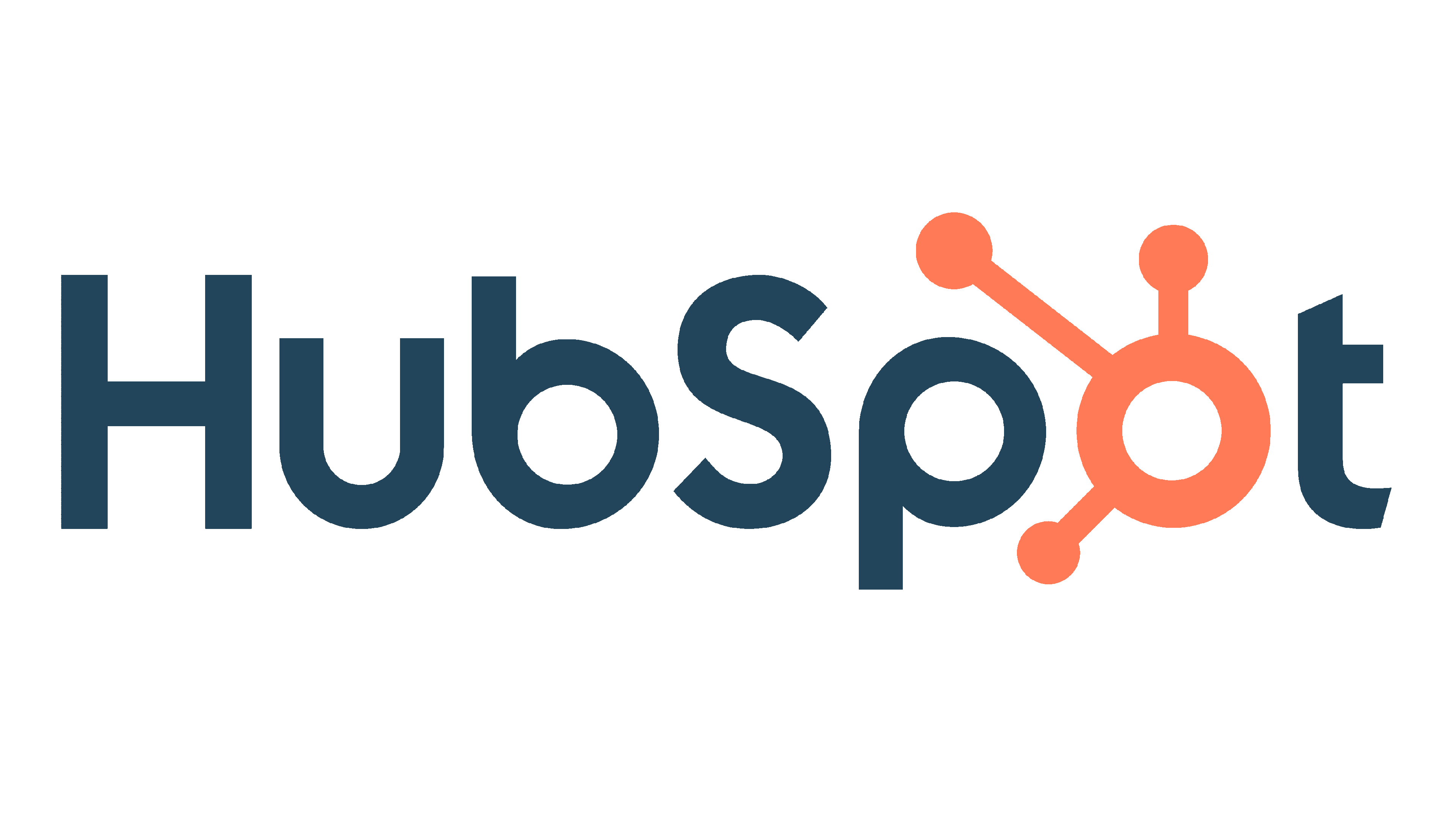


Hubspot
integration
TwinsAI integrates with HubSpot to sync contacts, log call details, and update deal stages in real time.
With the TwinsAI and HubSpot integration, every AI-driven call is automatically captured in your CRM. Contact information, call notes, dispositions, and follow-up actions are instantly synced, keeping your HubSpot records complete and up to date without lifting a finger.
This real-time connection ensures your sales reps and AI assistant are always aligned. Whether you're qualifying leads, booking meetings, or moving deals forward, the integration helps streamline your workflow, reduce manual data entry, and maintain accurate pipeline visibility at every step.
Setting up Xetrole with a project management SaaS involves a few straightforward steps. Follow the guide below to seamlessly integrate these two tools:
Step 1: Create a Xetrole Account
- Go to the Xetrole website and sign up for a new account.
- Follow the prompts to set up your account with a unique username and password.
Step 2: Install Xetrole Desktop App
- Download and install the Xetrole desktop application on your computer.
- Sign in using your Xetrole account credentials.
Step 3: Create Project Folders
- Open Xetrole on your computer.
- Create dedicated folders for each project within your Xetrole directory.
Step 4: Share Project Folders
- Right-click on each project folder.
- Select "Share" and enter the email addresses of team members or collaborators.
- Set appropriate access levels (view-only or edit) for each member.
Step 5: Integrate Project Management SaaS
- Choose a project management SaaS platform that integrates with Xetrole.
- Log in to your project management tool's dashboard.
Step 6: Connect Xetrole to Project Management Tool
- Navigate to the settings or integrations section of our project management tool.
- Find the Xetrole integration option and connect your Xetrole account.
By following these steps, you can seamlessly integrate Xetrole with our app, providing an efficient and collaborative environment for your projects.
Whether you are facing technical issues, need clarification on certain functionalities, or require guidance on best practices, we've got you covered. Here are the key points of our integration support:
- Technical Assistance: If you encounter any technical issues or obstacles during the integration, our support team is ready to assist. Please provide detailed information about the problem, and we will work promptly to identify and resolve it.
- Functional Guidance: Understanding the full range of features and functionalities of our app is crucial. Our team can provide detailed guidance on how to make the most out of the integrated system, ensuring optimal utilization for your project needs.
- Best Practices: To enhance your overall project management experience, we can share best practices for utilizing the integrated SaaS effectively. This includes tips on collaboration, task management, reporting, and other essential aspects.
- FAQs and Knowledge Base: We have compiled a comprehensive set of frequently asked questions and a knowledge base to address common queries and provide self-help resources. Feel free to explore these resources for quick solutions.
- Feedback and Improvements: Your feedback is valuable to us. If you have suggestions for improvement or encounter any challenges that you believe could be addressed better, please share your insights. We are committed to continuously enhancing our integration support.
For any assistance or inquiries related to the project management SaaS integration, simply reply to this email - info@saaso.com or reach out to our dedicated support team at +12345 678 911. We are here to ensure your experience with our SaaS integration is as smooth as possible.




