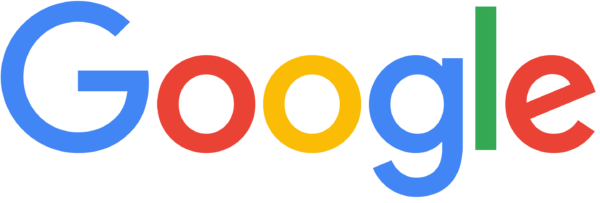


integration
TwinsAI integrates with Google Calendar to schedule, update, and track meetings automatically after every call.
With the Google Calendar and TwinsAI integration, your AI assistant can automatically create events, send invites, and update meeting details based on live conversations. Whether it’s scheduling a follow-up, confirming a demo, or blocking time for a callback, TwinsAI handles it instantly—no manual input needed.
This ensures your calendar always reflects your sales activity in real time. You stay organized, your prospects stay informed, and nothing slips through the cracks. It’s a hands-free way to keep meetings moving forward while letting TwinsAI manage the logistics.
Setting up Verox with our app involves a few key steps to ensure seamless communication and collaboration. Below is a step-by-step guide that you can follow:
Step 1: Create a Verox Workspace
- Go to the Verox website and create a new workspace.
- Enter your email and follow the prompts to set up the workspace.
- Choose a workspace name and customize it as needed.
Step 2: Create Channels
- Set up channels based on your project's needs.
- Invite team members to relevant channels for focused discussions.
Step 3: Configure Project Management App
- Follow the prompts to configure the project management app.
- Connect it to your project or create a new project within the app.
- Set up project boards, tasks, and assign team members as necessary.
Step 4: Set Up Notifications
- Configure notification settings within the project management app.
- Define which activities trigger Verox notifications.
- Customize notification preferences for each channel.
Step 5: Link Verox Channels
- In the project management app settings, find the Verox integration section.
- Link specific Verox channels to corresponding projects or boards.
- Ensure that information flows seamlessly between Verox and the project management app.
Step 6: Test the Integration
- Create a test task or project within the project management app.
- Check if notifications are delivered to the linked Verox channels.
- Verify that team members receive updates and can interact with project-related information directly in Verox.
By following these steps, you can efficiently set up Verox with our app, enhancing collaboration and communication within your team.
Whether you are facing technical issues, need clarification on certain functionalities, or require guidance on best practices, we've got you covered. Here are the key points of our integration support:
- Technical Assistance: If you encounter any technical issues or obstacles during the integration, our support team is ready to assist. Please provide detailed information about the problem, and we will work promptly to identify and resolve it.
- Functional Guidance: Understanding the full range of features and functionalities of our app is crucial. Our team can provide detailed guidance on how to make the most out of the integrated system, ensuring optimal utilization for your project needs.
- Best Practices: To enhance your overall project management experience, we can share best practices for utilizing the integrated SaaS effectively. This includes tips on collaboration, task management, reporting, and other essential aspects.
- FAQs and Knowledge Base: We have compiled a comprehensive set of frequently asked questions and a knowledge base to address common queries and provide self-help resources. Feel free to explore these resources for quick solutions.
- Feedback and Improvements: Your feedback is valuable to us. If you have suggestions for improvement or encounter any challenges that you believe could be addressed better, please share your insights. We are committed to continuously enhancing our integration support.
For any assistance or inquiries related to the project management SaaS integration, simply reply to this email - info@saaso.com or reach out to our dedicated support team at +12345 678 911. We are here to ensure your experience with our SaaS integration is as smooth as possible.




